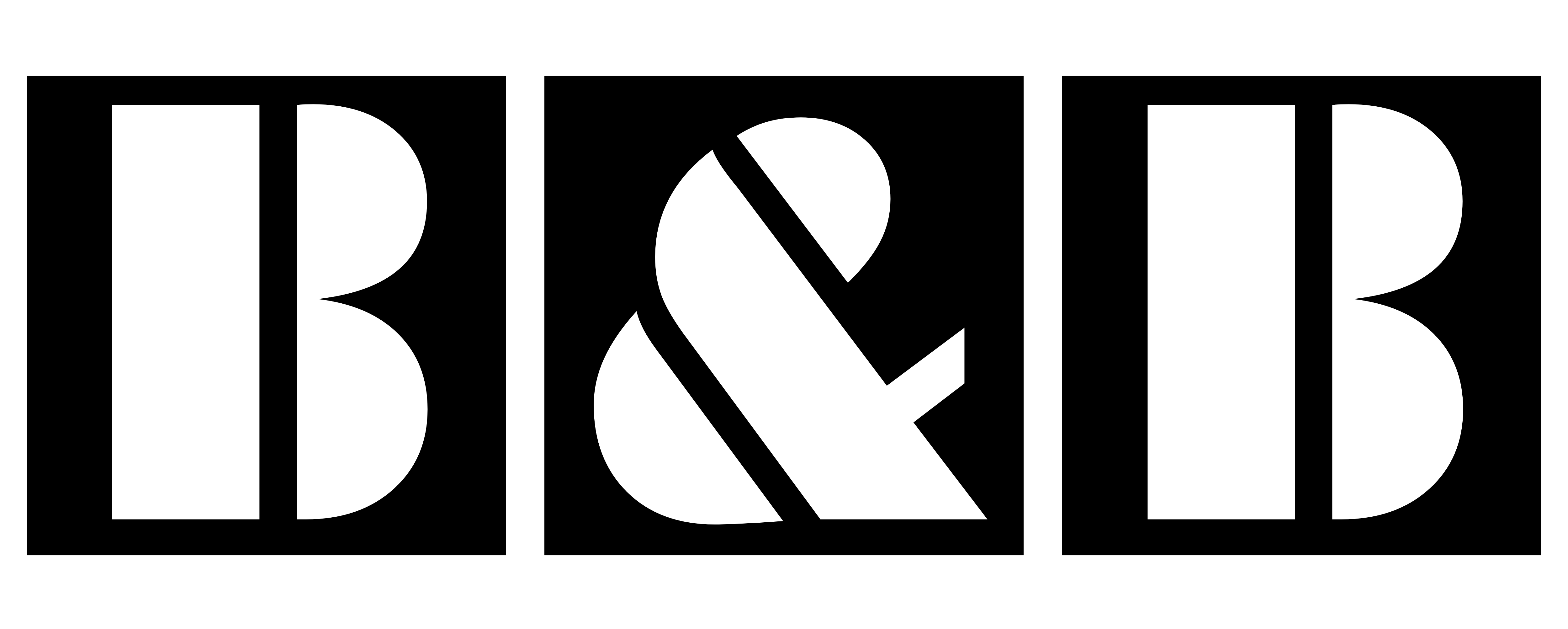If you’re a Revit user, you’ve probably encountered the “Line is slightly off axis and may cause inaccuracies” warning at some point in your project. While it may seem like a minor issue, it can lead to significant problems, especially when you’re working with complex models or preparing for documentation. Fortunately, there’s a quick and efficient way to resolve this warning, and in this article, I’ll walk you through how to fix it using a Python script in RevitPythonShell or pyRevit.
What Causes the “Off Axis” Warning in Revit?
This warning typically appears when Revit detects that certain elements—like grids or walls—are not aligned with the project’s primary axis. More specifically, the warning pops up when elements are slightly misaligned, and it can cause inaccuracies in your model.
But why does this happen?
A common cause of this warning is when you link a DWG file into your Revit project. DWG files often contain lines or objects that are rotated or slightly off-axis. If you then use Revit’s Pick Line tool to model your grids and walls directly on these misaligned lines, Revit will register the elements as “off-axis” and flag them with the warning.
Although this may seem like a quick and convenient way to model your grids and walls, it’s not the best practice because it can lead to the following issues:
- Inaccuracies in your model.
- Unwanted warnings that clutter your project.
- Potential performance issues if left unresolved.
How to Quickly Fix Off-Axis Grids and Walls in Revit
The good news is that you don’t have to manually align every single grid or wall to fix this problem. You can automate the process using a simple Python script in RevitPythonShell or pyRevit. This script checks for off-axis grids and walls, calculates the necessary angle to align them, and then applies the rotation to fix the misalignment—all in just a few seconds.
Here’s how to do it:
Step 1: Open RevitPythonShell or pyRevit
First, open the RevitPythonShell or pyRevit add-in in your Revit environment. Both of these tools allow you to run Python scripts inside Revit.
Step 2: Copy and Paste the Python Script
Next, copy the following Python script and paste it into the Python shell:
For Revit 2020
import clr
import math
clr.AddReference('RevitAPI')
clr.AddReference('RevitServices')
from Autodesk.Revit.DB import *
from RevitServices.Persistence import DocumentManager
# Get the current Revit document
doc = __revit__.ActiveUIDocument.Document # Works in the Revit Python Shell
# Define maximum allowable offset for alignment
max_distance = 0.0001
# Function to align an off-axis element
def align_off_axis_element(element, curve):
direction = (curve.GetEndPoint(1) - curve.GetEndPoint(0)).Normalize()
distance2hor = direction.DotProduct(XYZ.BasisY)
distance2vert = direction.DotProduct(XYZ.BasisX)
angle = 0
# Check alignment with horizontal (Y-axis)
if abs(distance2hor) < max_distance:
vector = direction if direction.X >= 0 else direction.Negate()
angle = math.asin(-vector.Y)
# Check alignment with vertical (X-axis)
if abs(distance2vert) < max_distance:
vector = direction if direction.Y >= 0 else direction.Negate()
angle = math.asin(vector.X)
# Rotate the element if an angle adjustment is needed
if angle != 0:
# Define the rotation axis
rotation_axis = Line.CreateBound(curve.GetEndPoint(0), curve.GetEndPoint(0) + XYZ.BasisZ)
ElementTransformUtils.RotateElement(doc, element.Id, rotation_axis, angle)
return True
return False
# Start a transaction to modify the document
t = Transaction(doc, "Align Off-Axis Grids and Walls")
t.Start()
# Counters for the number of aligned elements
aligned_grids_count = 0
aligned_walls_count = 0
# Align off-axis grids
grids = FilteredElementCollector(doc).OfClass(Grid)
for grid in grids:
if align_off_axis_element(grid, grid.Curve):
aligned_grids_count += 1
# Align off-axis walls
walls = FilteredElementCollector(doc).OfClass(Wall)
for wall in walls:
# Get the wall location line (curve)
location = wall.Location
if isinstance(location, LocationCurve):
curve = location.Curve
if align_off_axis_element(wall, curve):
aligned_walls_count += 1
# Commit the transaction
t.Commit()
# Print the result using .format() method for compatibility
print("{} grids were aligned.".format(aligned_grids_count))
print("{} walls were aligned.".format(aligned_walls_count))
For Revit 2024
import clr
import math
clr.AddReference('RevitAPI')
clr.AddReference('RevitServices')
from Autodesk.Revit.DB import *
from RevitServices.Persistence import DocumentManager
# Get the current Revit document
doc = __revit__.ActiveUIDocument.Document # Works in the Revit Python Shell
# Define maximum allowable offset for alignment
max_distance = 0.0001
# Function to align an off-axis element
def align_off_axis_element(element, curve):
direction = (curve.GetEndPoint(1) - curve.GetEndPoint(0)).Normalize()
distance2hor = direction.DotProduct(XYZ.BasisY)
distance2vert = direction.DotProduct(XYZ.BasisX)
angle = 0
# Check alignment with horizontal (Y-axis)
if abs(distance2hor) < max_distance:
vector = direction if direction.X >= 0 else direction.Negate()
angle = math.asin(-vector.Y)
# Check alignment with vertical (X-axis)
if abs(distance2vert) < max_distance:
vector = direction if direction.Y >= 0 else direction.Negate()
angle = math.asin(vector.X)
# Rotate the element if an angle adjustment is needed
if angle != 0:
# Define the rotation axis
rotation_axis = Line.CreateBound(curve.GetEndPoint(0), curve.GetEndPoint(0) + XYZ.BasisZ)
ElementTransformUtils.RotateElement(doc, element.Id, rotation_axis, angle)
return True
return False
# Start a transaction to modify the document
t = Transaction(doc, "Align Off-Axis Grids and Walls")
t.Start()
# Counters for the number of aligned elements
aligned_grids_count = 0
aligned_walls_count = 0
# Align off-axis grids
grids = FilteredElementCollector(doc).OfClass(Grid)
for grid in grids:
if align_off_axis_element(grid, grid.Curve):
aligned_grids_count += 1
# Align off-axis walls
walls = FilteredElementCollector(doc).OfClass(Wall)
for wall in walls:
# Get the wall location line (curve)
location = wall.Location
if isinstance(location, LocationCurve):
curve = location.Curve
if align_off_axis_element(wall, curve):
aligned_walls_count += 1
# Commit the transaction
t.Commit()
# Print the result
print(f"{aligned_grids_count} grids were aligned.")
print(f"{aligned_walls_count} walls were aligned.")
Step 3: Run the Script
Once the script is pasted, simply click Run. The script will automatically check your grids and walls for alignment, and if necessary, rotate them to align properly with the project’s axis. All off-axis warnings will be resolved within seconds!
Step 4: Verify the Results
After running the script, check your model. The previously flagged grids and walls should now be properly aligned with no more warnings in your project. You can verify this by looking at the warning icons in your Revit model, which should now be gone.
The Tutorial
Why This Works
This Python script works by:
- Identifying misaligned grids and walls.
- Calculating the required angle for alignment.
- Rotating the elements to match the correct alignment with the project’s axes.
By automating this process, you save time and avoid the manual task of fixing each element individually. Plus, you can keep your Revit model clean and accurate without worrying about persistent off-axis warnings.
Conclusion
Dealing with off-axis warnings in Revit doesn’t have to be a tedious and time-consuming task. With the Python script above, you can quickly fix alignment issues and eliminate warnings in just a few clicks. This approach not only improves your workflow but also helps maintain the accuracy and integrity of your project.
By avoiding the Pick Line tool on misaligned DWG files, you can prevent these warnings from cropping up in the future. Instead, use this script to correct any existing misalignments and ensure that your grids and walls are properly aligned going forward.