If you’ve ever encountered the frustrating “Element is slightly off axis and may cause inaccuracies” warning in Revit, particularly with floor elements, you’re not alone. This common issue can lead to model inaccuracies and time-consuming manual fixes. Today, we’re excited to share a powerful Dynamo script that automates the process of resolving these warnings, saving you valuable time and ensuring model precision.
If you have warings related to the same issue but for Walls and grids check this blog post.
Understanding the Problem
Revit’s off-axis warnings often occur when floor elements are not perfectly aligned with the project’s coordinate system. While these slight deviations might seem insignificant, they can accumulate and cause issues in larger, more complex projects. Manual correction of these elements can be tedious and prone to human error, especially in models with numerous floors.
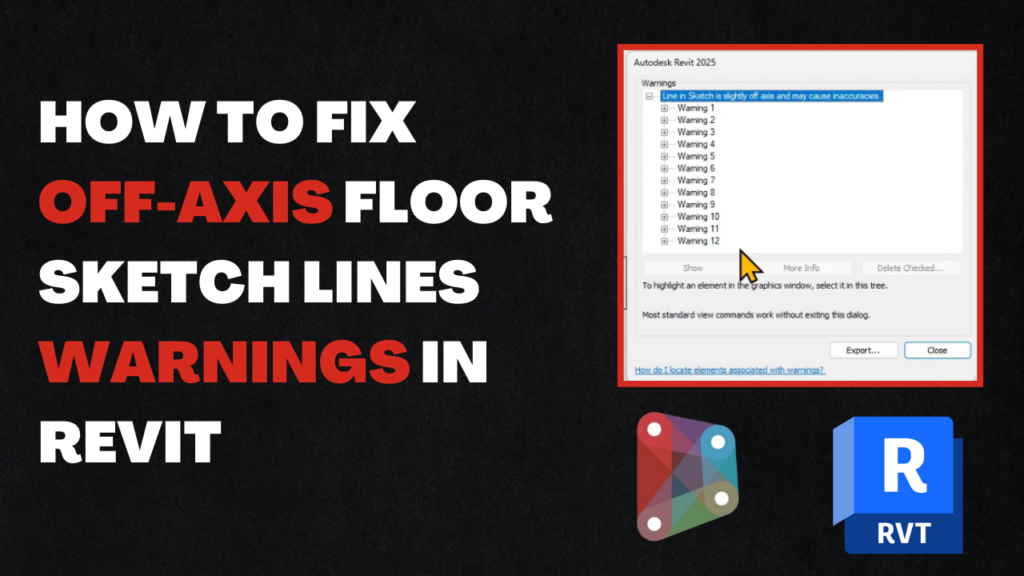
Enter Dynamo: Your Off-Axis Floor Fixer
Our custom Dynamo script tackles this problem head-on by automatically identifying and correcting off-axis floor elements. Here’s how it works:
- Identification: The script scans your Revit model for floor elements triggering the off-axis warning.
- Analysis: It calculates the deviation of each problematic floor from the correct axis.
- Correction: Using Revit’s API through Dynamo, the script adjusts the floor geometry to align perfectly with the project’s coordinate system.
- Verification: A final check ensures all corrections have been applied successfully.
Benefits of Automation
By leveraging this Dynamo script, you can:
- Save Time: What could take hours manually can be accomplished in minutes.
- Improve Accuracy: Eliminate human error in the correction process.
- Enhance Model Quality: Ensure your BIM model is precise and warning-free.
- Streamline Workflows: Integrate this solution into your regular model maintenance routine.
How to Use the Script
- Download the Dynamo script from here
- Open your Revit project and navigate to the Dynamo player.
- Load the script and run it.
- Review the results in Revit’s warnings manager.
Pro Tip: Always create a backup of your model before running any automated scripts.
Customization Possibilities
While our script works great out of the box, you can customize it to fit your specific needs. Some ideas include:
- Expanding the script to handle other element types with similar warnings.
- Adding reporting functionality to log all changes made.
- Integrating with your company’s BIM execution plan.
Conclusion
Maintaining a clean, accurate Revit model is crucial for any BIM project. By automating the resolution of off-axis floor warnings, you’re not just saving time – you’re ensuring the integrity of your BIM data. Give our Dynamo script a try, and say goodbye to those pesky off-axis warnings!Want to see the script in action? Check out our step-by-step video tutorial on our YouTube channel [insert link].Have you tried our script? We’d love to hear about your experience in the comments below. And don’t forget to subscribe to our blog and YouTube channel for more Revit tips and BIM insights! Happy modeling!
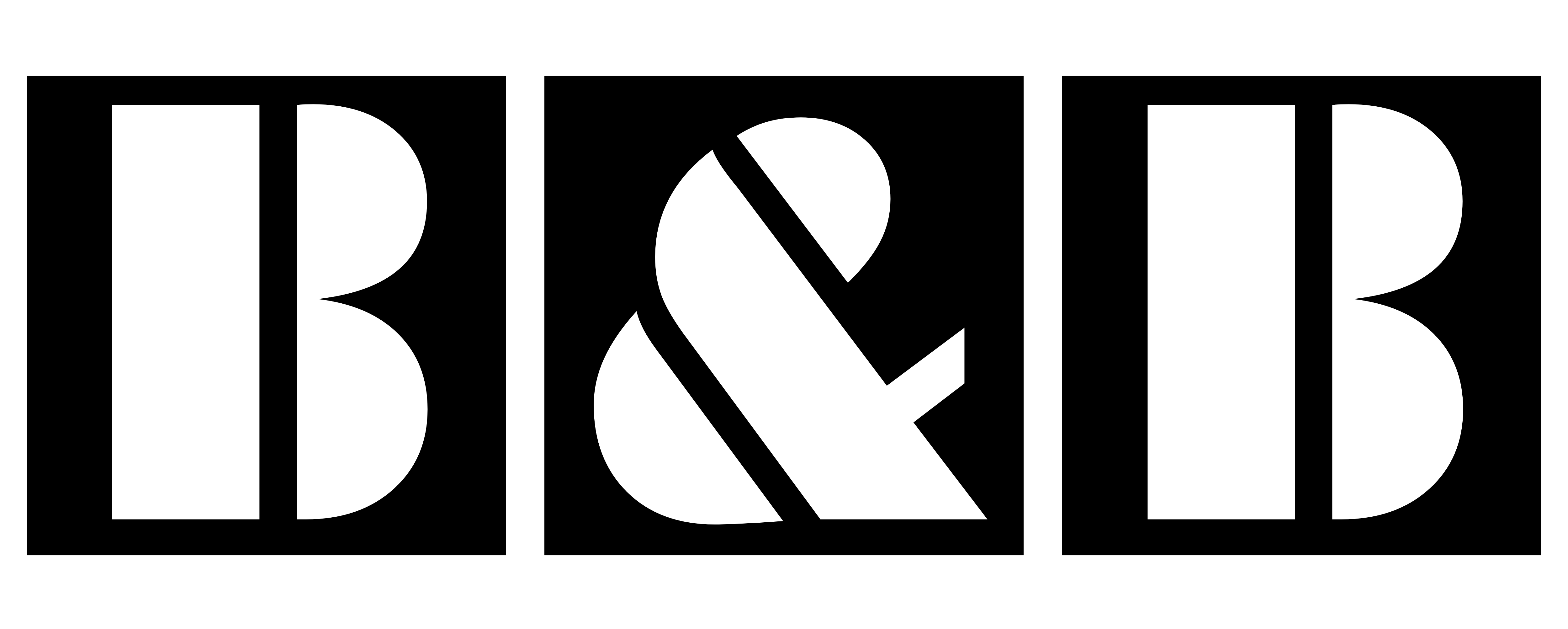


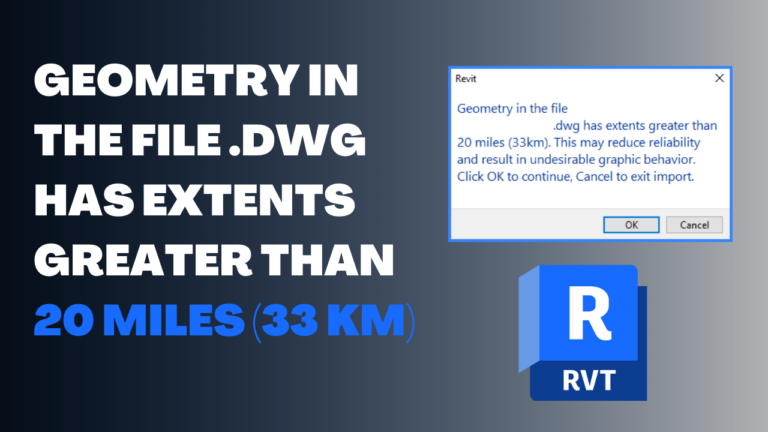



One Comment