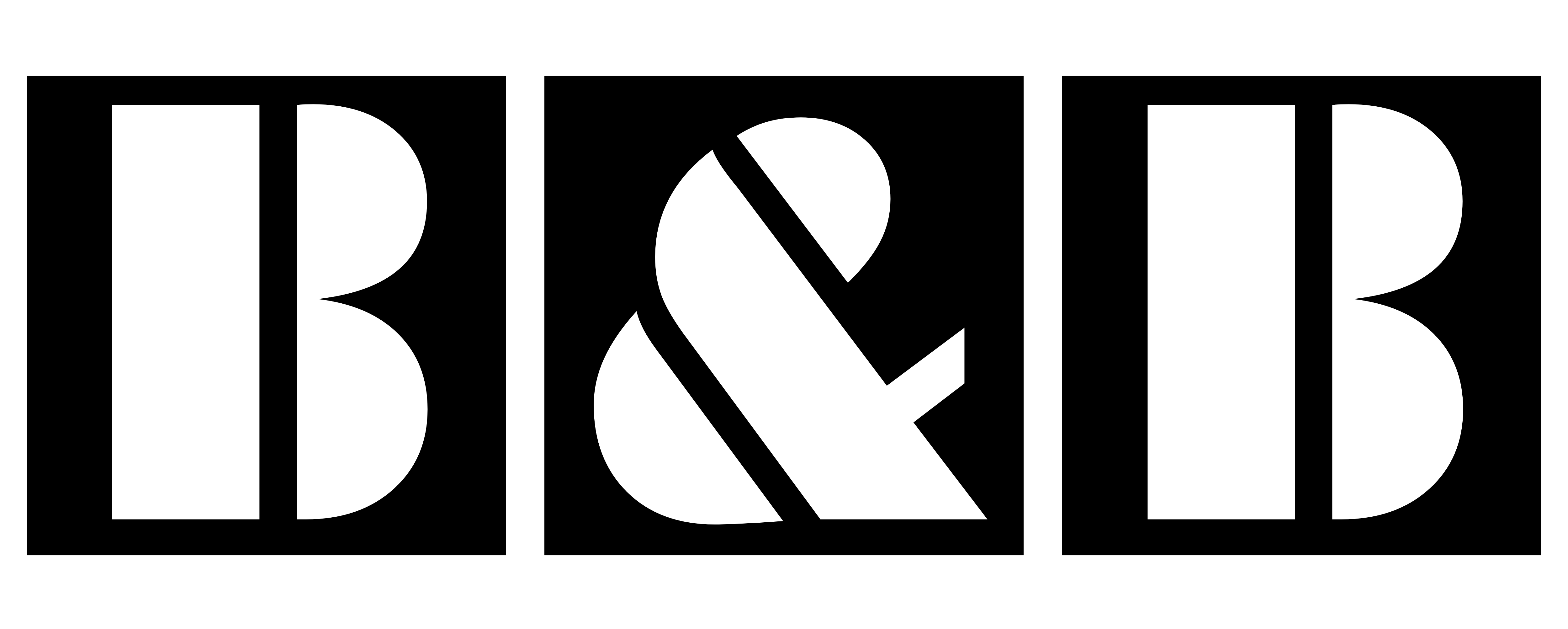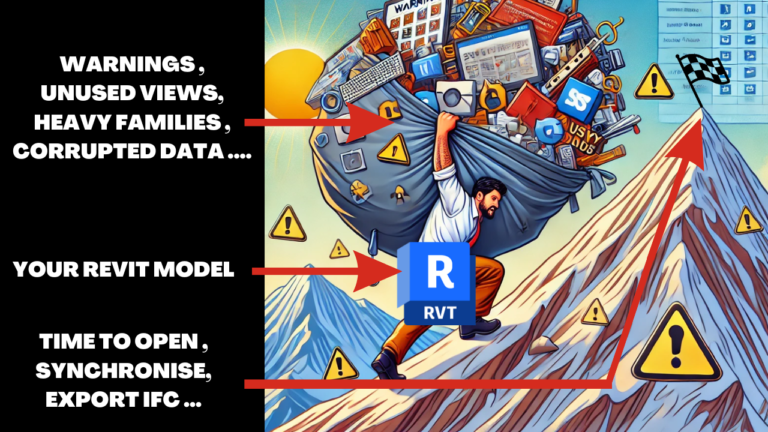Warnings in Revit can be frustrating, especially when working on large-scale projects. One of the most common warnings is “Identical Instances in the Same Place”, which occurs when duplicate elements, like parking slots or casework, occupy the same location in your model. While manually resolving these warnings is possible, it’s often inefficient for complex models with dozens—or even hundreds—of issues.
The Traditional Method
Typically, resolving this warning requires deleting duplicate elements one by one. While this method works for small projects, it becomes impractical for larger models. Imagine spending hours combing through identical elements in a huge model—it’s a productivity killer!
The Dynamo Solution
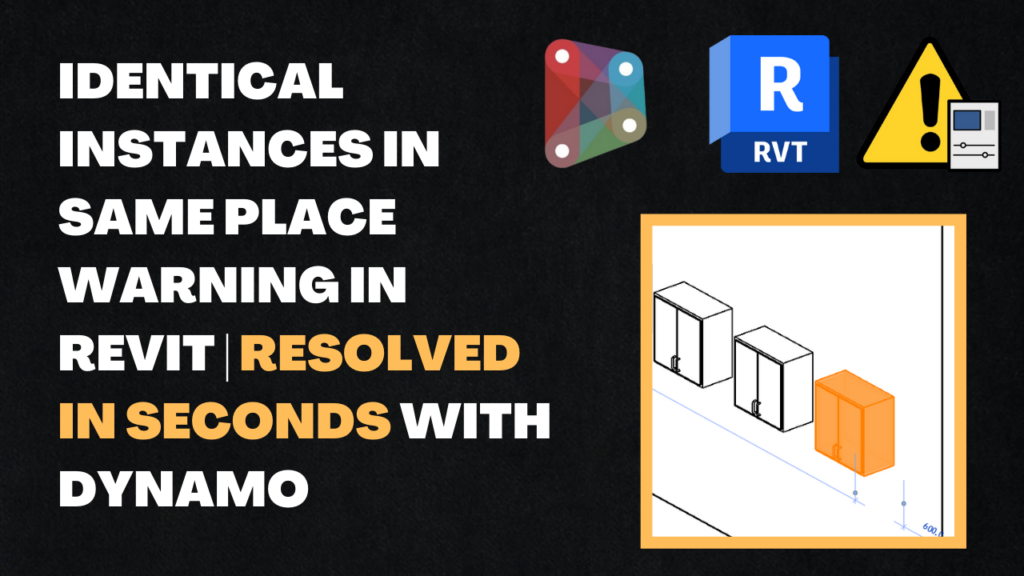
Thankfully, with Dynamo, you can automate this process and resolve these warnings in seconds. By leveraging the power of Dynamo and a few key packages—Bang!, Archi-lab.net, and Clockwork—you can detect and delete identical instances with ease.
Step-by-Step Process
Set Up the Dynamo Script: Build a graph that identifies duplicate elements with identical properties and locations. Use nodes from the specified packages to compare and analyze data.
Run the Script: Execute the Dynamo graph on your model to detect and list duplicate elements.
Clean Up the Model: The script automatically deletes duplicates, leaving just one instance of each element.
Watch the Video Tutorial
Prefer a visual guide? Check out our latest YouTube tutorial where I demonstrate this process step-by-step. We tackle 16 warnings caused by duplicate parking slots and casework elements in just a few seconds!
🔗 Watch the full video here:
🔗 Dynamo Script Link
Related Articles on Resolving Warnings
If you’re interested in learning more about resolving Revit warnings, don’t miss these articles on our blog:
Eliminate “Element is Slightly Off Axis” Warnings with Dynamo: Discover how to resolve off-axis warnings for floors using Dynamo scripts.
“Slightly Off Axis and May Cause Inaccuracies” Warning in Revit: A detailed guide to understanding and fixing this common Revit issue.
Resolve “Geometry in the File DWG Has Extents Greater Than 20 Miles (33 km)” Warning: Tips for handling large DWG files in your Revit models.
Why Resolving Warnings Matters
Resolving warnings like “Identical Instances in the Same Place” isn’t just about reducing error messages—it’s about improving your model’s accuracy, efficiency, and readiness for collaboration. Ignoring these warnings can lead to issues with schedules, construction documentation, and even project delays.
Conclusion
Using Dynamo to automate warning resolutions is a game-changer for BIM managers and Revit users. With the right tools and scripts, you can save hours of manual effort and keep your models clean and efficient.
Don’t forget to watch the video and check out more tips and tricks on our blog!
🔗 Visit our blog for more content: https://bimandbeam.com/