Change BIM Data with excel or MS Access is a solution to manage your Datar data in your BIM model. So if you are trying to find an easy method to help you change and modify your Revit Model information because most of the time Revit Project is heavy even with high-performance computers and machines, in this short article we will give the best two methods to achieve your mission to synch Revit Schedules to excel or to your Database without losing your time.
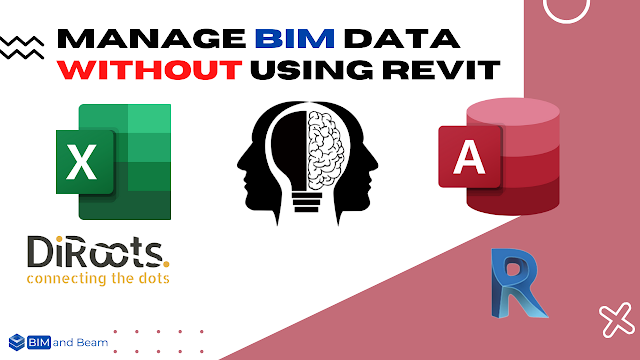
Why change and update your BIM data?
The BIM model, and in our case we are talking about the Revit Model, contains a lot of information, and for this BIM data, some of them are static data and some of them are dynamic data or transactional data which is information that is periodically updated, meaning it changes asynchronously over time as new information becomes available.
So to make our BIM model always updated, we need to take care of BIM Data like cost, duration, status, profit/loss, lag/delay, manufacturer, serial number for MEP elements, etc..
Who can be in charge of updating BIM Data?
When talking about someone who is in charge of this kind of responsibility, we are talking about some critical point in our project, so the ideal thing is to let BIM Manager responsible for this task and let him create the RACI Matrix (responsible, accountable, consulted and informed ) of this task.
So for example let’s say that the BIM Manager wants to update the manufacturer and model serial number of the Plumbing Model in case that the construction company decided to change the MEP Components vendor, so the BIM Manager will give the MEP BIM Lead and the QC/QA Lead the responsibility to do this task and it’s up to them to choose the method of updating the BIM Model.
In the next part of the article, we will talk about these two methods with the tutorial video made by bimandbeam.com team.
Change BIM Data with Excel or MS Acces
First Method: Update the Database
You can update a Revit model with changes that were made to data in an external department so all you need to do is to export the Revit Database file from Revit to Microsoft Access using the plugin called Revit DB link, and make changes on the DB file then import it after changes in the Revit file and you can review the changes thanks to an HTML file generated automatically after importing the DB file.

Second Method: Update the Schedules with Excel
You can use this method when you’re working in the same category, for example, you want to update the cost of the Structural Foundation concrete, so you only need to export the Structural Foundation schedule with DiRoots plugin, Sheetlink, then make changes in excel, and finally import the excel file again to schedule in Revit.
Download links :
I hope that you found this article useful and helpful in your research, if so, Share it with others and help our AEC Community! And if you have feedback and reviews about this Post please comment below or contact us, you’re welcome.
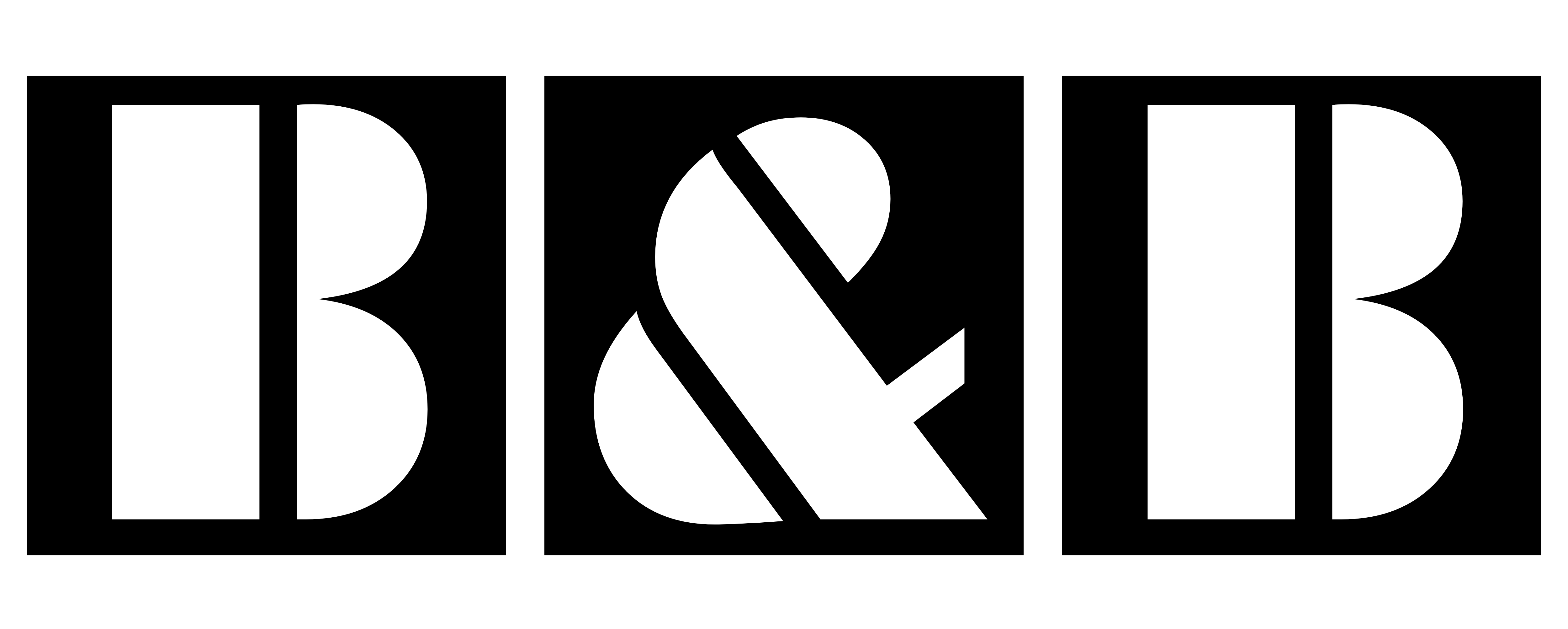






2 Comments