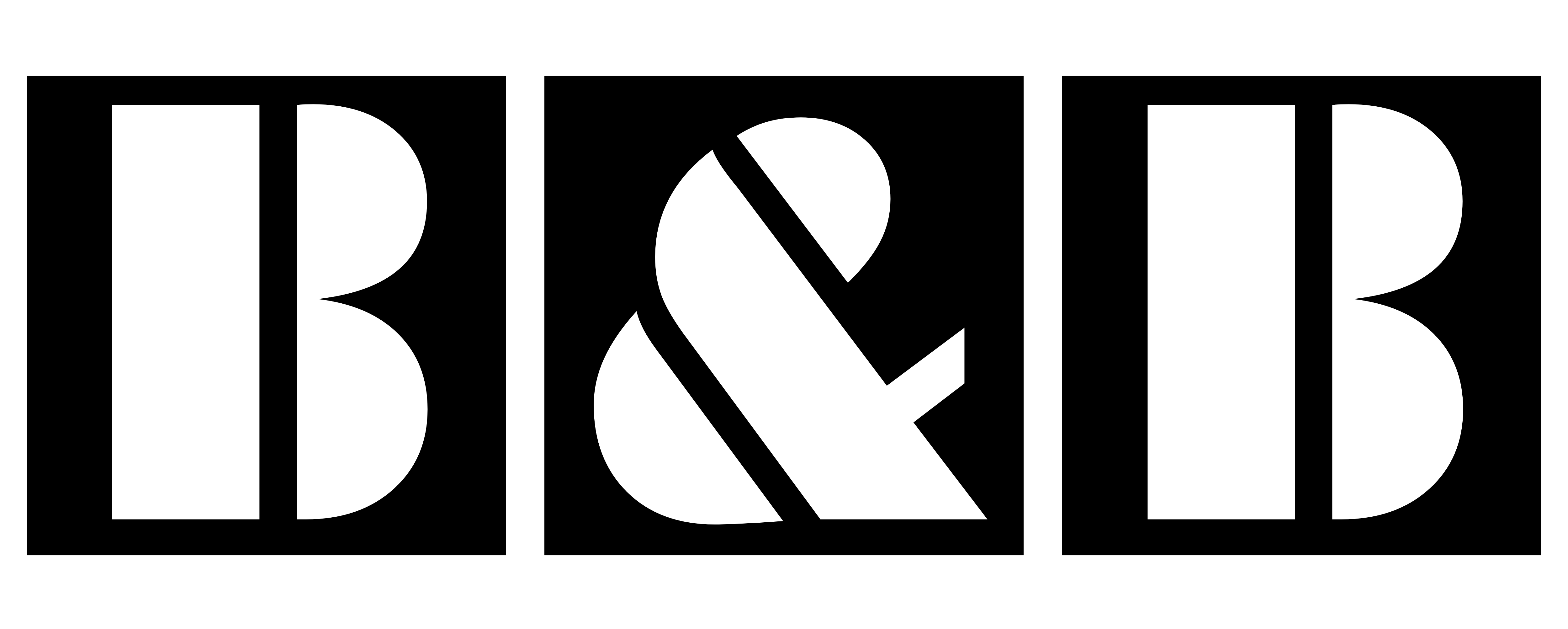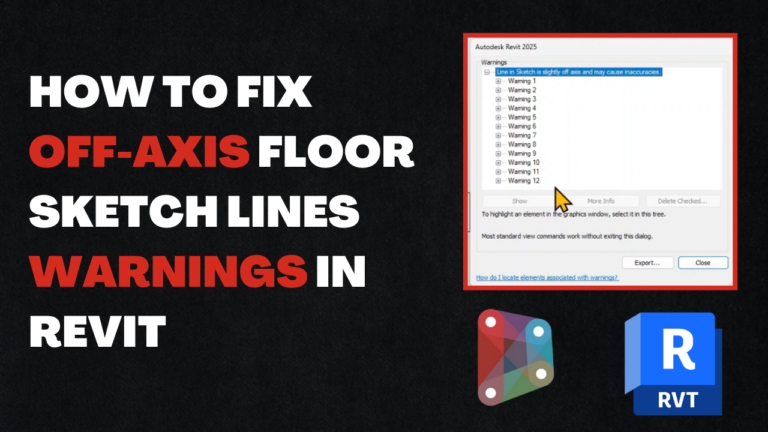Link Revit Models by Shared Coordinates | Why and How?
The cool thing about the Federated model is that you can view all the project elements in one single model like ducts, beams, columns, stairs, lumps, etc.. which enables you to publish this federated model to clients too quickly have an overview of the building without looking in plans and blueprints, and thanks to this federated model we can also do our clash detection test and our solar analysis test, but the challenges are to ensure that our models are correctly linked to the same point, in other words, we can say that we the models to be aligned to be 100% that our clash detection test is made correctly without errors.

So one of the BIM Manager‘s tasks is to link all the Models from every discipline in one Model called, The federated Model, which for some BIM Managers and even for some Coordinators seems to be a hard task, which is not correct because it can only take 10 minutes to do it.
In this article, we will show how to link Revit Models by shared coordinates step by step and with videos like always, don’t hesitate to let feedback and comment below if something is not clear.
Why link our models with shared Coordinates?
- Correct alignment of Models
- Correct Clash Detection tests
- 100% Lookalike Building projects
- Correct Project Rendering
- Avoid Missunderstang with Architects and Clients
Who can be in charge of Linking Models BIM Data?
This responsibility is either mentioned in the BEP or internally in the firm, the ideal person would be either:
- BIM Manager
- BIM Architect
- BIM Consultant
- BIM Coordinator