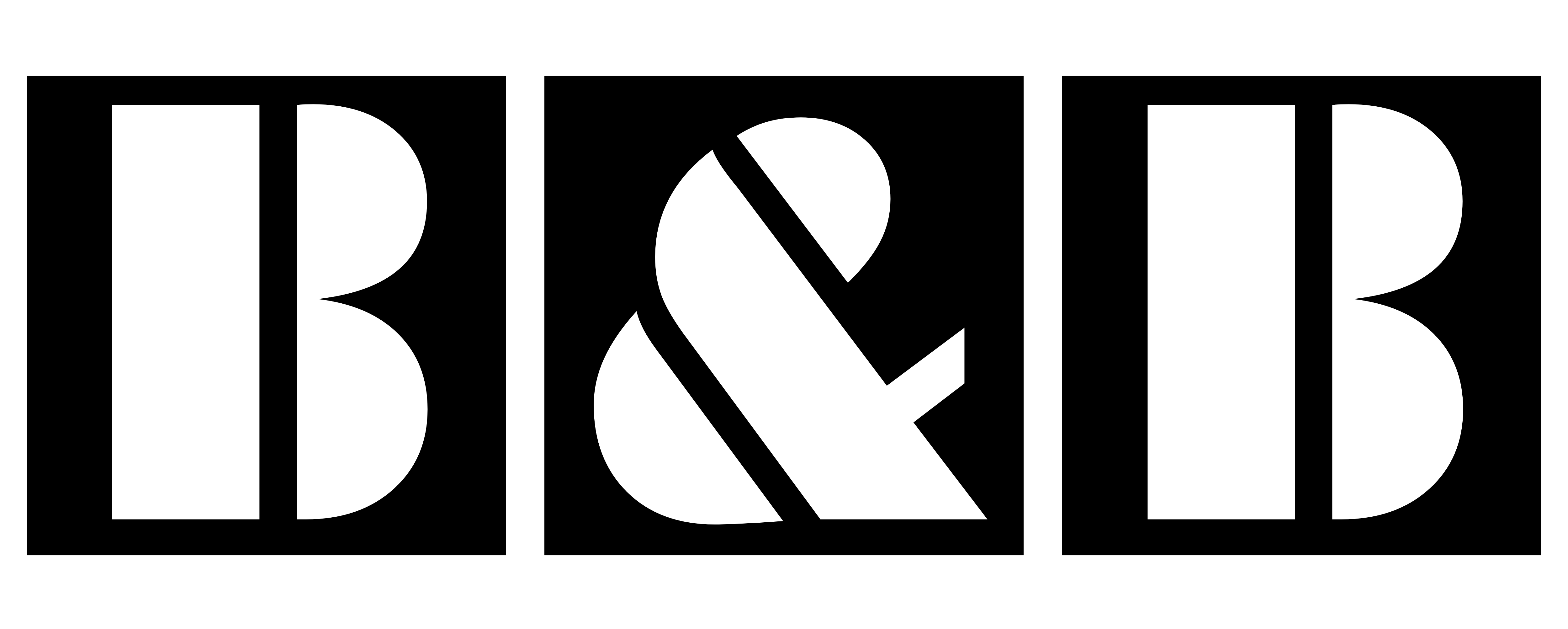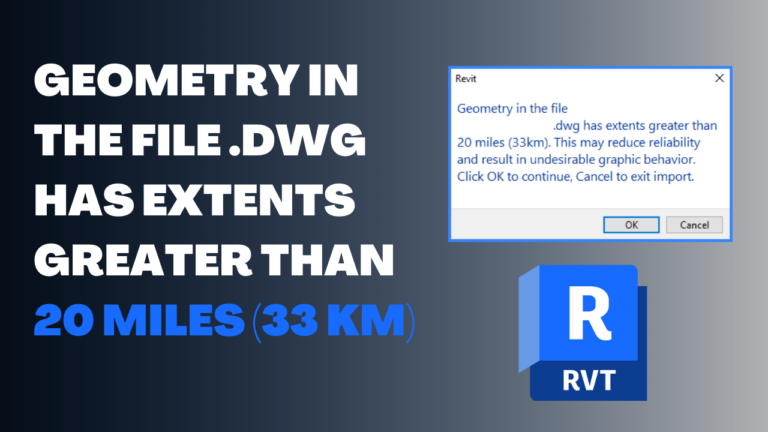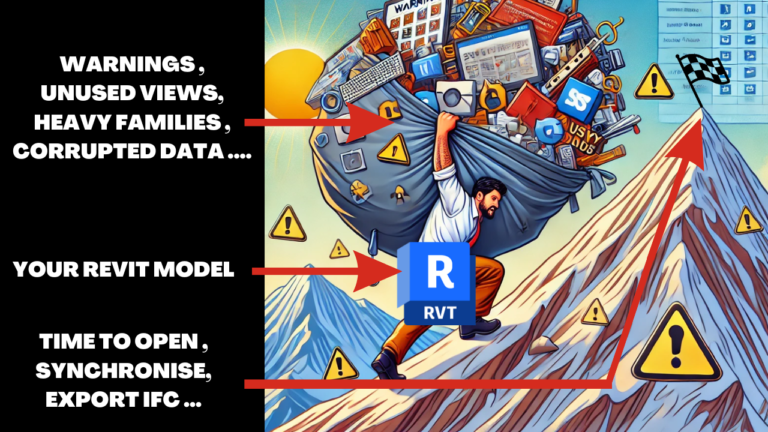Reverse Alignment Civil 3D
I think that this article will save a lot of time for those who find trouble to reverse alignment in civil 3D. Because when creating an alignment, users of Civil 3D either ignore the software when it asks if they would like to Reverse the alignment or maybe they are uncertain of the answer until after they have already created it.But don’t panic, this tutorial will help you because there is always a solution for every problem.
More often than not when they realize their alignment is the wrong way around, there is a preference to delete the alignment and start over, however, if you just look in the Modify draw on the ribbon we can notice there is a more suitable solution.
Reverse Alignment Civil 3D: the solution
1
2
3
This will let a warning message appears just to make you aware of the implications of Reversing the direction of your alignment -Fig 3- Provided that you are satisfied with this simply hit ok to Reverse the direction of your alignment.
To reverse the direction of an alignment
You can reverse the direction and stationing of an alignment.
Note that All objects that are dependent on the alignment like profiles, sections, sample lines, corridor objects, and superelevation will also be updated.
You can change only the direction of an alignment that is continuous.
PS: when using this command will reprocess all objects that reference the alignment.
we highly recommended that you only use this command in the earlier phases of the design or modeling process.

- Click the alignment. Click Alignment tab/Modify panel/Reverse Direction/Find.
To reverse the direction of an alignment sub-entity
Reverse the direction of a fixed, unconnected line or curve entity.
Note that This command works only on fixed entities that are not part of the solved alignment geometry.
To reverse the direction of the entire alignment, use the ReverseAlignDirection command.
When you add an alignment sub-entity to an existing alignment, the sub-entity direction is identified by the direction in which it was drawn.
And If the sub-entity direction is different from the alignment, then the sub-entity can’t become part of the solved alignment geometry.
The sub-entity can’t be included in the alignment stationing only if its direction matches the alignment one.
- Click the alignment. Click Alignment tab/Modify panel/Geometry Editor /Find.
- On the Alignment Layout Tools toolbar, click Reverse Sub-Entity Direction.
- Click on the alignment sub-entity in the drawing window.
Reverse Alignment Civil 3D : Video Tutorial
I hope that you found this article useful and helpful in your research, if so, Share it with others and leave us a comment down below.