If you’re a Revit user, you know how powerful the construction and design software can be. But if you want to take your skills to the next level, there are a few things you need to know, and Revit phases is one of them.
In this article, we’ll provide you with 7 advanced tips that will help you become a master of Revit phases. By following these tips, you’ll be able to work more efficiently and successfully in Revit, no matter what your skill level may be!
7 Advanced tips to master Revit phases!
1. Create all necessary phases
To create a model in Revit, you must first understand the different phases of the design process. The first step is to create all the necessary phases.
This will allow you to easily navigate between the different parts of your model. You can also use phases to control visibility and editing. For example, you may want to hide certain elements during construction or only allow specific people to edit certain parts of the model.

2. Learn the double pattern strategy
In order to master Revit phases, you should learn the double pattern strategy. This will help you understand how the program works and how to complete tasks more efficiently. The double pattern strategy is a two-step process that allows you to complete a task in two separate parts.
First, create the basic structure of the object or building. Next, add details and finishes to the object or building. This strategy can be used for any task in Revit, from creating walls to adding windows. By using the double pattern strategy, you can become a master of phases in Revit and complete tasks more quickly and efficiently.

3. Manage infill elements
In order to manage Revit phases, you should learn how to work with infill elements. Infill elements are used to fill in the gaps between structural walls and other objects in a model. When these gaps are left open, Revit can have difficulty calculating the phase of each element in a model.
By filling in these gaps, you can help Revit better understand the model and make sure that all elements are calculated correctly. There are several ways to add infill elements to a model. One option is to utilise the Fill command. This command allows you to add a variety of different types of infill elements, including solids, surfaces, or lines.
You can also use the Wall tool to create infill walls. These walls will be added between existing walls and other objects in the model.
4. Set elements to the correct phase
Setting elements to the correct phase is an important part of mastering Revit. This is because different phases represent different stages of the design process. For example, the conceptual phase represents the earliest stage of design, while the construction documents phase represents the final stage.
It’s important to set elements to the correct phase so that they accurately reflect the current state of the design. This can help ensure that everyone involved in the project has a clear understanding of what’s been designed and how it should be built.
Additionally, setting elements to the correct phase can help improve performance and reduce problems with interoperability.
5. Learn to create demolished hosted walls
In order to master the Revit software, it’s important to first learn the basics. One of the most essential skills is creating demolished hosted walls. This process can be broken down into four simple steps: creating the wall, selecting demolition objects, defining the cut line, and exporting the file.
First, create a new wall using the rectangle tool. Once you have drawn your wall, select demolition objects by clicking on them in the palette. Next, define the cut line by drawing a blue dashed line on top of your object. Finally, export your file as a .rvt or .pdf and send it to your engineer for review.
6. Have a clear understanding of phase filters and graphic overrides
In Revit, phases are a powerful way to control the visibility of elements in your model. By default, all elements are visible in all phases. However, you can use phase filters and graphic overrides to selectively control which elements are visible in each phase.
Phase filters are used to determine which elements are visible in a specific phase. You can add phase filters by right-clicking on the Phase box in the Properties palette and selecting Add Phase Filter. The phase filter dialog box will appear. The phase filter dialog box has three tabs: General, Display, and Graphics.
The General tab contains the name of the phase filter and a list of the types of elements that will be included in the filter. The Display tab controls the visibility of the element in plan view and section view. The Graphics tab controls the appearance of an element in a rendered image.
7. Learn phase mapping
In order to fully understand and take advantage of Revit phases, it is important to learn how to use phase mapping. Phase mapping allows you to control the visibility of different parts of your design by assigning them to different phases. You can then create views that show only the information for a specific phase.
This can be very helpful when you are working on a large project and need to hide or show different parts of the design as you work on them. To create a view that shows only information for a specific phase, you first need to create a phase assignment.
This is done by selecting the objects that you want to assign to a phase and then clicking on the Phase Assignment button in the ribbon. The Phase Assignment button is located in the Modify >> Visibility & Graphics panel.
Tutorial
The Bottom Line
In conclusion, following these 7 tips should help you master Revit phases and use them more effectively in your designs. Remember to always use the Undo command when experimenting with phases, and to take advantage of the many features Revit offers to help you work more efficiently. With a little practice, you’ll be able to create stunning 3D models with ease!
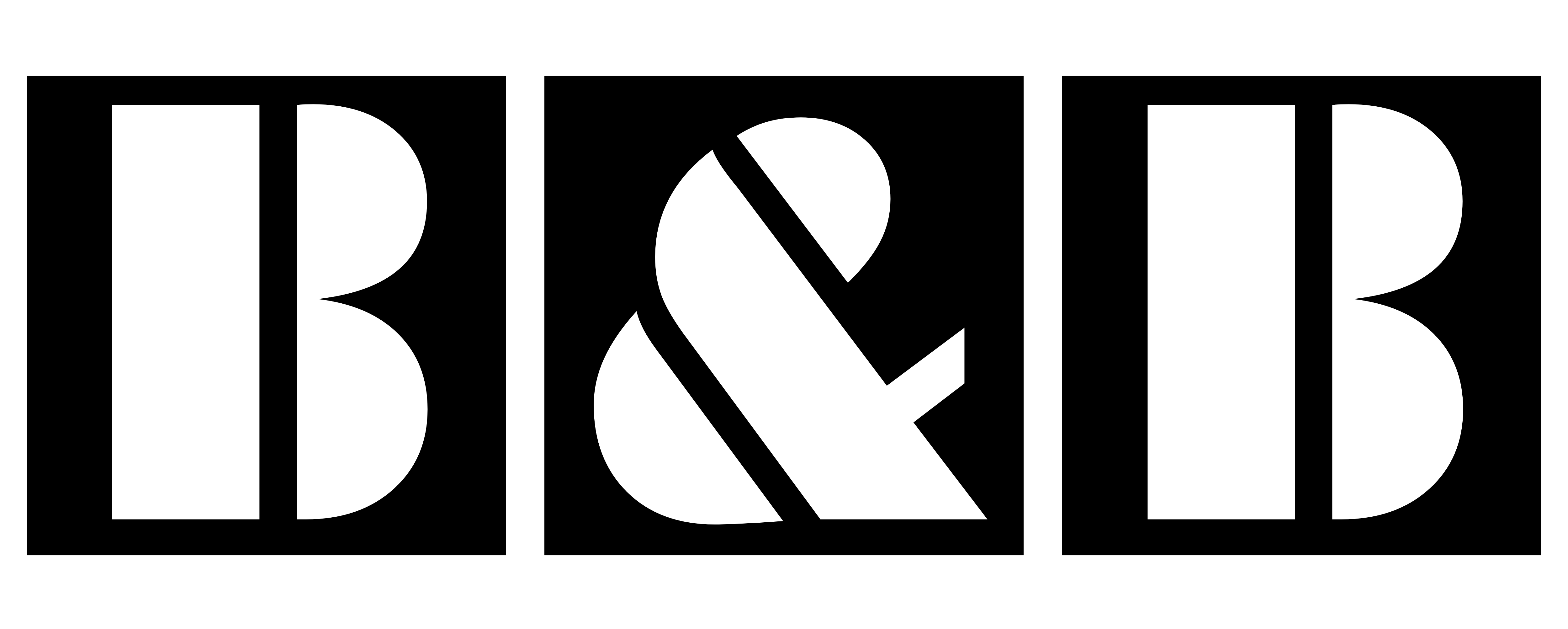





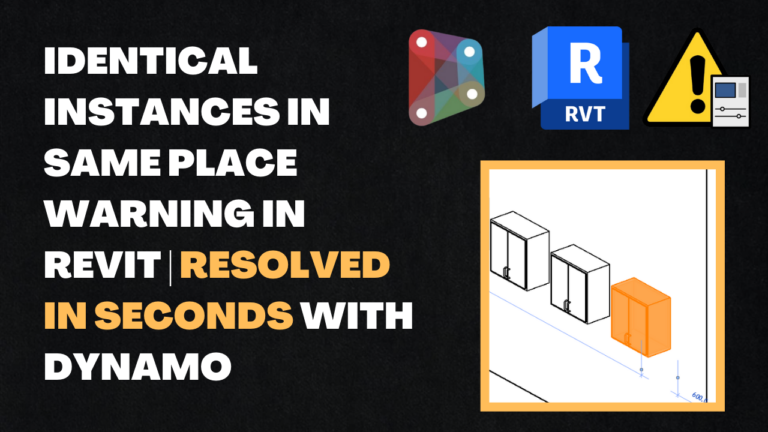
2 Comments